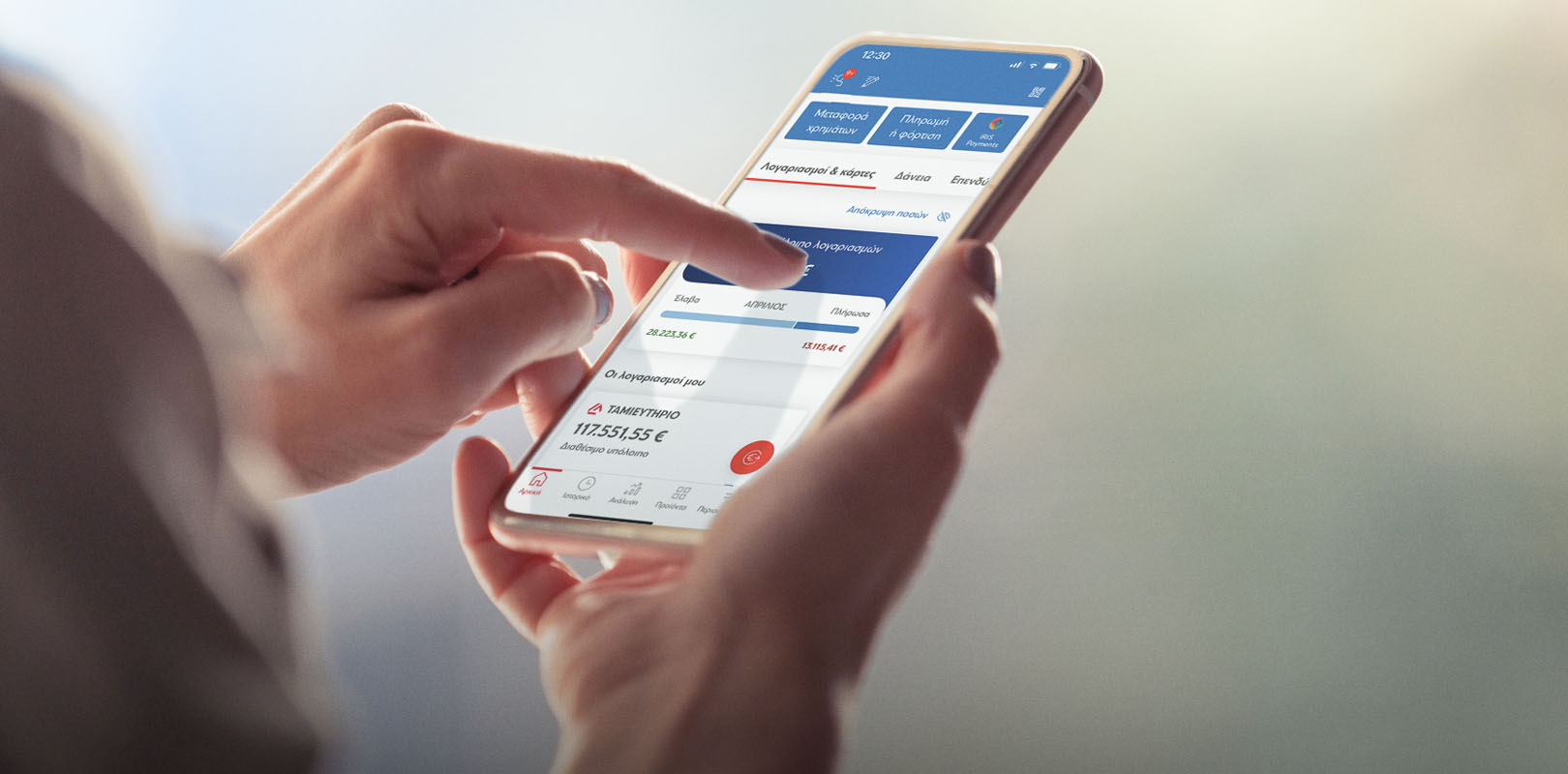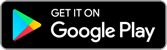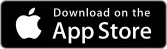With the Eurobank Mobile App you can carry out transactions from your mobile or tablet on the go. Log in with biometric identification or a 4-digit PIN for even greater security. Find the information you need immediately, save time every time you carry out a transaction, get a credit card, manage your debit, credit or prepaid cards, and get a consolidated view of your products with Eurobank and other banks.
Download the free Eurobank Mobile App on your mobile:
Credit limit increase/decrease option
Now you can increase or decrease your credit card limit through the Eurobank Mobile App.
When you apply, you will need to enter the new limit and a few personal details, such as home address, and then confirm them.
In case of card limit increase, we may ask you to upload your financial information in PDF format.
To complete your application for credit card limit increase or decrease, two-factor authentication is required.
Keep track of your request online through Status Tracking.
Adding a joint account holder
Now you can add a joint account holder to your bank account online. Neither you nor the new joint account holders need to come to a branch.
You can easily add a joint account holder to one of your accounts or open a new account online, and then turn it into a joint account.
Log into the Eurobank Mobile App and choose:
Products & Services > Services > Adding a joint account holder
Choose the account to which you wish to add a joint account holder. Then, choose how you wish to add them:
- Choose one of the joint account holders with whom you already share accounts with at Eurobank.
or
- Search for the new joint account holder you wish to add, filling in their tax number and date of birth.
The joint account holder is notified through Viber or SMS text on their mobile. They need to log into their e-Banking or the Eurobank Mobile App to accept or reject your request.
If there are other joint account holders on that account, they must first approve the addition of the new joint account holder. Otherwise, your request will be cancelled.
The new joint account holder you wish to add must:
- Be a natural person.
- Be a Eurobank client.
- Have updated their details.
- Be 18 years or older.
New similar transaction
By tapping on New similar you may carry out one of your previous transactions with autofilled details. This way, you do not have to repeat the process all over again.
Log into the Eurobank Mobile App, choose the deposit account you want and through Account activity tap on:
- New similar, on the left of the transaction you want to carry out again.
or
- The amount of the transaction you are interested in. Then, tap on New similar or View details > New similar.
You can edit the details of the transaction before carrying it out.
You cannot carry out again a transaction through New similar if:
- The transaction cannot be carried out again.
- You carried out the transaction at a branch and not through Eurobank digital channels.
All your transactions on one screen
From the dashboard you have access to all the available transactions.
Money transfers
You can transfer money to:
- To your account or someone else's account in Greece or abroad.
- Anyone in Greece free of charge with IRIS payments, for amounts up to €500.
- To other banks in Greece or abroad from your account with Payment Initiation.
- To any charity, as a donation.
- For the current or a future date, with or without amount reservation.
Payment or loading
- Pay bills, debts and card or loan instalments etc.
- Load your prepaid card or e-Pass for Attiki Odos.
- Set up standing orders for automated bill payments.
In addition, for your payments you can set the current or a future date, with or without amount reservation.
IRIS payments
With IRIS payments you can transfer up to €500 a day to:
- Your friends in Greece with their mobile number.
- Freelancers or small businesses with their mobile or tax number. Otherwise, you can scan the QR code of their business with your mobile.
Total account balance
Get detailed information about your total deposits, investments expenses and tax deductions.
Show less in one move
To feel even more secure, you may hide your account and card balances in one move. Just flip your phone to the side or tap on Hide amounts.
More options on one screen
From the dashboard, you can:
- Manage your cards – Activate, load, pay or temporarily deactivate any card you want.
- Pay instalments for credit cards and loans.
- Scan the barcode or the QR code of the bill you wish to pay.
Anywhere you are on the Eurobank Mobile App, tap on the red button to:
- Choose your favourite transactions and contacts.
- Manage your standing orders.
- Search for your favourite transaction or contact with the RF code or the company’s name.
In addition, you get Eurobank products and services straight from your mobile.
Fast login / logout
To log into the Eurobank Mobile App, you only need a 4-digit PIN. You set it yourself when you download the app.
If you have a mobile that supports biometric identification technology, you can log into the Eurobank Mobile App:
- With Face ID, if you have activated Face ID on your device.
- Using your fingerprint, provided you have activated the Touch ID system on your device and the Touch ID function on the app.
Additionally, if your mobile supports this technology, you can log out quickly simply by shaking your mobile (Shake2Logout).
Transfer funds without an account number
With IRIS payments you can transfer up to €500 a day to anyone in Greece.
You do not need to know their account number or IBAN:
- To transfer funds to friends, you only need to know their mobile number.
- To pay freelancers and small businesses, you only need to know their mobile or tax number. Otherwise you can scan the QR code of the business with your mobile.
You can pay freelancers and small businesses with their tax number, only if they have activated IRIS payments.
IRIS payments supports direct free-of-charge transactions between Greek banks.
Get Eurobank cards
Debit cards
Through the Eurobank Mobile App you can apply for the debit card you need faster than ever. You get your card in the post, without having to come to a branch.
If your debit card is lost or stolen, you can choose to have it re-issued through your card settings on your Eurobank Mobile App. Your card will be cancelled and you will receive a new one.
Credit cards
Through the Eurobank Mobile App you can apply for the credit card you need faster than ever.
Upload your tax return statement and another supporting document if necessary and sign the agreement securely with a digital signature.
Get your credit card in the post, without having to come to a branch.
Real-time push notifications for your card activity
With the Eurobank Mobile App you receive real-time push notifications on your mobile for any activity on your cards. You get notified for:
- Debit or credit charges on your card when you shop at a POS.
- Debit or credit charges on your card when you shop online.
- Cash withdrawals at ATMs.
You receive push notifications for any activity, regardless of the amount, at no extra charge and without having to register for the service.
Push notifications are sent for any activity on Eurobank debit, credit, prepaid or e-prepaid cards.
You can deactivate or activate the notifications through the Eurobank Mobile App Settings:
Profile > Settings > Notification Settings > Card Transactions
You may also choose the notification language (Greek / English):
Profile > Settings > Notification Settings > Language
All your Eurobank products on your dashboard
You can view all your products with Eurobank on your mobile dashboard. They are separated into categories based on your needs:
- Accounts and cards – Your accounts, credit cards and prepaid cards.
- Loans – Your personal, mortgage and green loans.
- Investments – Your savings in time deposits and investment products.
- Insurance products – Your insurance, pension and endowment plans.
You can choose the order in which your products appear in each category.
You can keep track of your products easily through brief details listed on their respective cards, smart visuals and interactive charts.
Your finances across banks in Greece and abroad
Through the open banking Account Aggregation service you can get a consolidated view of your accounts and credit cards with other banks:
- In Greece: Alpha Bank, National Bank of Greece and Piraeus Bank
- Abroad: Eurobank Cyprus, Eurobank Private Bank Luxembourg SA, N26 and Revolut
You must have e-Banking and valid login credentials at these banks.
To monitor your finances across banks on your dashboard, activate the connection to the bank you wish. It is easy to do so through the Eurobank Mobile App, providing your consent for each connection.
Through the Eurobank Mobile App, for each of the connected banks you can monitor:
- For your deposit accounts, the available balance, the ledger balance and the account details (name/description and IBAN).
- For your credit cards, the current amount due, the available credit only for Alpha Bank and Piraeus Bank, your credit limit and your card details (name/description and number).
- Your debit and prepaid cards, at banks in Greece, the available balance, the card activity of the last 12 months and the card details (name/description and number).
Access to the €pistrofi app
Through the Eurobank Mobile App you can directly access the €pistrofi App of the €pistrofi loyalty programme. Choose the €pistrofi loyalty programme from the dashboard, under Loyalty programmes:
- If you have already downloaded the app on your mobile, open the €pistrofi activity menu and choose Open €pistrofi App.
- If you have not downloaded the app to your mobile, you are automatically transferred to the online store to download it free of charge.
However, you can easily see your available €pistrofi euros under the Loyalty programmes section.
Find an ATM or branch near you
If you have activated the GPS on your mobile, through the Eurobank Mobile App you can locate ATMs and branches near you across Greece.
Retrieve your card PIN
If you happen to forget your debit or credit card PIN, you can retrieve it anytime through:
- Your card settings. Find the card on the app dashboard and then choose Show card details. Then, in the card PIN field choose View.
- Your Profile > Settings > Card Settings. Find the card and then go to: Show card details. In the PIN field choose View.
To view you card PIN, complete your identification with biometrics or your 4-digit login PIN.
If haven’t already activated Device Identification, activate it from the Security Settings of the app. Otherwise, you will not be able to retrieve your PIN.
Your accounts on one screen
The basics about your day-to-day banking products appear under Total account balance:
- Your total account balance.
- The paid-in / paid-out amounts for your account activity for the current month (e.g. payments, purchases, payroll etc.).
In addition, you can choose Total account balance to view the tax deductions you have built up from expenses paid using online payment methods at Eurobank under Spending Categories & Tax Free.
Your interactive timeline
Your account activity appears on your timeline. You can view the balance and the paid-in / paid-out amounts interactively. This way, you keep track of your finances over time.
Interactive timeline:
- It shows your activity log for every account, going back 1 year.
- It goes through your activity log when you scroll up or down. It displays the balance on the date you stop.
- When you choose a transaction, you can view its details.
- On the paid in / paid out bar you can view the amounts paid in and paid out of your account for the month where you have stopped.
Your rewards
Find all the loyalty programmes quickly under a separate section on your dashboard. This way you can keep track of:
- The €pistrofi euros you have earned from the €pistrofi loyalty programme.
- The euros you have earned from cards linked to special loyalty programmes.
Fast transactions with the red button
You see a red button on your screen. Tap it to access the transaction categories where you can carry out a new transaction.
Money transfers
- To your account or someone else's account in Greece or abroad.
- To anyone in Greece through IRIS payments for amounts up to €500, with a mobile or tax number or with QR code scan to transfer money to freelancers and small businesses.
- To other banks in Greece or abroad from your account with Payment Initiation.
- To any charity, as a donation.
Money transfer using a contact
Through the Eurobank Mobile App, you can transfer money to a contact saved on the app or your e-Banking.
On the dashboard choose: Money transfer > To another account.
Then:
- In the field ΙΒΑΝ, ΒΒΑΝ or Contact, choose the contact icon.
- Choose the contact you want and the transaction form is filled automatically.
ΙRIS payments
With IRIS payments you can transfer up to €500 a day to anyone in Greece. You only need to know their mobile number.
With IRIS payments Business you pay freelancers or small businesses from your mobile. You need to know their mobile or tax number, or you can scan the business QR code.
Payment or loading
- Pay bills, debts and card or loan instalments, issue stamp duties etc.
- Load your prepaid card or e-Pass for Attiki Odos.
- Set up standing orders for automated bill payments.
Scan to pay
With the Eurobank Mobile App you can scan the barcode or the QR code of the bill you wish to pay. In this way you avoid any mistakes and do not waste time filling in the payment code or the amount every time.
Your favourite transactions
When you carry out a transaction, you can save it to your favourite transactions, to carry it out again without having to fill in all the details.
In addition, through the “Select transaction” screen, you can:
- Search or add a contact to transfer money through IRIS payments.
- See, manage or set up your standing orders.
Standing orders
Through the Eurobank Mobile App, you may only set up a standing order from your account and not your credit card.
To set up a standing order, go to Standing orders on the bottom of the “Select transaction” screen and choose:
- The category of the company or organisation (e.g. Energy)
- The company or organisation (e.g. DEH)
If you are on the home screen, tap on the red button and type the name of the company or organisation in the Search field.
To view your standing orders, go to:
- Accounts & Cards > Choose account > Standing orders
- History > Standing orders
Eurobank products and services
Clicking on the Products button on the bottom of the screen, you go to the section with the products and services you can get from you mobile.
Your default account
You can set a default account to be charged for your transactions. Every time you carry out a transaction, the details of your default account appear automatically.
So you get to pay less than what you would pay for transactions at a branch or through EuroPhone Banking.
Find out all the Eurobank fees.
On the dashboard
You can now manage your card in a flash from your dashboard:
- Activate a new card.
- Unlock your card, if you had deactivated it temporarily.
In addition, on the card icon, you can choose Settings to:
- View its details.
- Retrieve the PIN.
- Ask to have your debit card reissued or cancelled.
- Ask to have your credit card reissued following card cancellation.
- Deactivate it temporarily.
Through card settings, you can:
- Activate your card and PIN for the first time.
- Choose to have your debit card reissued.
- Choose card reissuing following credit card cancellation.
Through Cards Control, you can:
- Temporarily freeze/unfreeze your card if you are not sure whether you have misplaced it, rather than cancelling it right away.
- Switch on/off the purchase option for certain transactions using your card: shop in Greece and abroad, shop online.
- Switch on/off the ATM cash withdrawal option.
- Change the daily cash withdrawal limit from your account.
- Choose card reissuing following card cancellation if:
- You suspect that you have been scammed or your credit card details have been compromised
- Your credit card has been lost or stolen.
In case you have frozen your card temporarily, you can neither withdraw cash from ATMs nor shop online or in-store.
Note that, while your card remains frozen, some transactions still go through:
- Standing orders on your card.
- Transfers to and from accounts linked to your card.
- Credit card payments through your account or other ways.
- Card PIN changes at ATMs.
- Prepaid card loading.
Find out how to manage your Eurobank cards with Cards Control service through e-Banking.
How to increase or decrease your credit card limit
To apply for credit card limit increase or decrease, log into the app and choose:
- From your profile: Settings > Card settings and then your card.
- Credit limit increase or decrease in the Manage limits field.
- Depending on what you want to do, choose Increase or Decrease and then NEXT.
If you choose Credit limit increase
- In the Card details screen, enter the new limit and choose the reason why you want a limit increase.
- In the Additional details screen, enter your personal details, such as your housing status, the number of years you've lived at your current address, and your occupation.
- If you do not need to upload any supporting documents, proceed to the Confirm details screen. View your personal details there and confirm them by tapping on CONFIRM.
If you choose Credit limit decrease
- In the Card details screen enter the new limit you want.
- In the Confirm details screen review and confirm your application details.
Complete your application
To complete your application for credit card limit increase or decrease, two-factor authentication is required. The authentication is completed with biometrics or your 4-digit login PIN.
Keep track of your request online through Status Tracking.
How to view your credit card instalments
Through your Eurobank Mobile App, you can check the upcoming instalments on your credit cards whenever you want. For each instalment, you may view the:
- Name of the business where the transaction was carried out.
- Transaction date.
- Date when the next instalment is charged.
- Credit card number.
- Credit card holder’s name.
- Outstanding balance for the transaction.
- Amount of next instalment.
- Sequence number of next instalment and total instalments. For example: 27/48.
If you are an additional card holder, in this screen, you may only view the instalments for the credit card issued in your name. If you are the primary card holder, you may view all the instalments for all the credit cards.
To view the upcoming instalments on your credit cards, go to:
- Dashboard > Accounts & Cards > Choose your card
- Card Statement > Next instalments
You can also view the upcoming instalments on your credit cards through your e-Banking.
A banking experience exclusively for children
Eurobank Teens service introduces children aged 15 to 17 to banking and makes day-to-day life easier for the entire family!
Your child uses the virtual Eurobank Teens Prepaid Visa card instead of cash and they manage it from their own profile on Eurobank Mobile App.
This way, your child learns to be independent, to manage their money responsibly and make transactions with maximum security.
Salaried employees, pensioners and farmers
If you are a salaried employee, a pensioner up to 70 years old or a farmer, you can build up your tax deductions when you buy products or make payments through the Eurobank Mobile App.
Automatic expense calculator
The tax analysis adds up all the transactions that build up your tax deductions.
Every time you make a new payment, shop online or carry out an online transaction that builds up your tax deductions, this is added automatically to your total. You do not have to do anything else.
You can see the total amount of your expenses in Analysis > Spending Categories & Tax Free.
Interactive visual of expenses
To view your expenses in detail, tap on “Analysis” on the bottom tab bar.
Under Spending Categories & Tax Free you can see the total amount of your expenses that build up your tax deductions. You can view your expenses in detail per month or per expense category (e.g. supermarkets, phone bills, petrol stations).
In addition, through the target calculation, you can fill in your annual income and set up your personal target for your tax deductions.
Every time you shop, you can see how closer you are to your target in percentage and euros.
Device authentication for your transactions
To carry out transactions through the Eurobank Mobile App, you need to authenticate the device on which you have installed the app.
Choose: Profile > Settings > Security Settings
You will need to activate the OTP service:
- Choose the mobile number where you want to receive One-Time Passcodes (OTP).
- Tap on SEND CODE.
- Fill in the One-Time Passcode (OTP) you received via SMS on your mobile.
Then, activate Device Identification under the same section.
You can only use 1 authenticated device for your transactions.
Biometric identification
If you have a mobile that supports biometric identification technology, you can log into the Eurobank Mobile App:
- With Face ID, if you have activated Face ID in the app.
- With your Touch ID only, if you have activated Touch ID in the app.
You must also have activated Face ID and Touch ID on your mobile.
4-digit PIN, Touch ID or Face ID confirmation
Confirm the transactions you carry out for any amount with 4-digit PIN, Touch ID or Face ID.
Additional challenge and transaction confirmation mechanisms
If our advanced systems flag certain Eurobank Mobile App transactions as suspicious or unusual, we offer you additional ways to check and confirm them.
The additional challenge and transaction confirmation mechanisms do not need to be activated. If the need arises, they are automatically activated immediately after the strong authentication process you follow for your online transactions. This way, we safeguard their validity.
You may need to confirm your transaction with an automated call, through a link you receive by SMS on your mobile or a One-Time Passcode (OTP).
Automated call
- You receive a call on your mobile from +302109555750.
- Listen carefully to the voice message with the transaction details.
- Approve or reject the transaction, by typing in the relevant number.
Link received by SMS
- On your screen you see a 4-digit code, the last digits of your mobile where the confirmation SMS was sent and the time left to complete the additional step.
- You receive an SMS from Eurobank with a link. Open the link to see the 4-digit code. The two codes must match.
- Check closely the transaction details.
- Approve or reject the transaction.
Once you approve the transaction, you receive a push notification on your mobile confirming that the step has been completed. Tap on it and return to the Eurobank Mobile App. Just continue from the point you stopped.
One-Time Passcode (OTP)
You receive a Viber or SMS text on your mobile with the transaction details and a 6-digit OTP.
Fill in the 6-digit code to confirm your transaction.
Sign up to the app again
For your own security, you must sign up again to the Eurobank Mobile App every 6 months. Fill in your e-Banking Username and Password again and set a new or the same 4-digit PIN.
You can change your 4-digit PIN any time through the Security settings.
Fast logout
If you have a mobile that supports this technology, you can choose Shake2Logout from the App settings so you can log out quickly, simply by shaking your mobile.
Advanced online protection
The Eurobank systems are protected by strong next generation Firewall. When you carry out transactions, your data is transferred encrypted using a 256-bit key and the TLS protocol for communications.
To use the Eurobank Mobile App you must have a smartphone with:
- iOS 14+
- Android 7+
If you have already installed the Eurobank Mobile App on a smartphone with previous operating system versions, you can still use it, but you will not be receiving notifications for updated versions of the app.
Set a new 4-digit PIN for your Eurobank Mobile App through the app:
- Open the Eurobank Mobile App.
- Tap on > I've forgotten my PIN.
- Enter your e-Banking Username and Password.
- Set your new 4-digit PIN for the Eurobank Mobile App.
€1,000. It is reset daily.
To change your daily transaction limit, go to:
Profile > Settings > Transactions Settings > Transactions limit settings > Change of daily limit
You can change your daily transaction limit for 1 day or for up to 30 days.
You can decrease your transaction limit or increase it up to €50,000.
If you decrease your daily transaction limit below €1,000, it remains so until you change it again.
To increase your limit over €50,000, come to one of our branches.
Not yet. If your business is a legal entity, you can use the Eurobank Business App for businesses.
For the moment, only natural persons can use the Eurobank Mobile App:
- Individuals
- Freelance professionals
- Sole proprietorships
Call EuroPhone Banking immediately:
- +302109555000
Our representative will immediately terminate your mobile’s access to the Eurobank Mobile App.
When you get a new mobile, download the official Eurobank Mobile App again to carry out secure transactions.